 BASIC week at Reddit /r/retrobattlestations is over but you can relive the fun on your Apple // without any typing! Simply follow these steps to download the disk image to a new disk for your machine.
BASIC week at Reddit /r/retrobattlestations is over but you can relive the fun on your Apple // without any typing! Simply follow these steps to download the disk image to a new disk for your machine.
- Connect your laptop, tablet or phone’s headphone jack to the tape input jack on the back of your Apple // using a 1/8″ mini headphone cable.
- Turn the volume up to maximum.
- Turn on your machine and hold control and hit reset to get to a ] prompt.
- Insert a blank disk into drive 1 (it will be erased!).
- Turn on caps lock and type LOAD and hit return.
- Begin playing the .WAV file below on your device.
If all goes well, in about 2 minutes you should have a floppy that you can now boot from. When it’s finished, hit return to reboot your machine. ProDOS should load BASIC. Once it does, type LOAD REDDIT and then RUN.
[Apple // .WAV file to disc for BASIC week program 5.5MB]
Credit for creating the .WAV file from a .DSK image goes to C2T found at ASCII Express.
Enjoy!


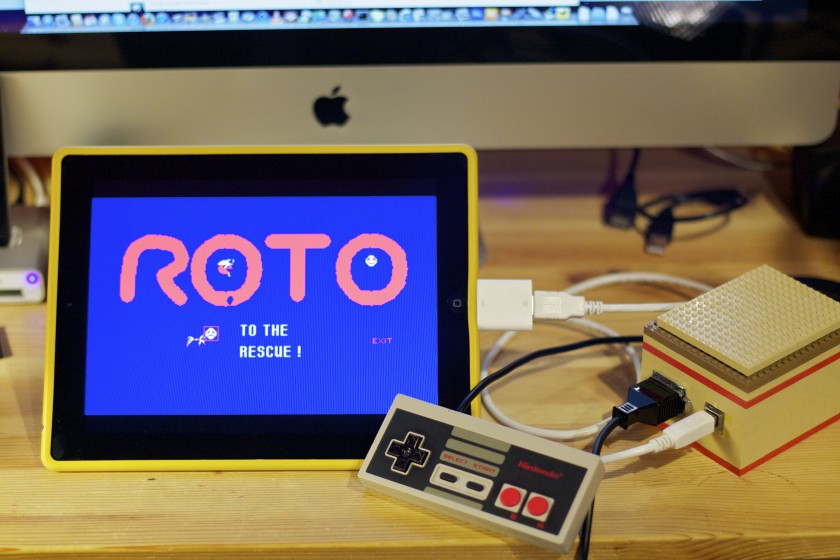


 Recently I had the pleasure of taking apart a tangerine iBook G3 clamshell. The symptom was the question mark on the folder icon at power-on. The CD-ROM drive reportedly hasn't worked for almost two years so I was unable to boot from any sort of repair or diagnosis disc. The computer is also sans-firewire so no target disc mode. After trying to usual suspects (zapping the PRAM, resetting the power manager) I resorted to taking apart the machine.
Recently I had the pleasure of taking apart a tangerine iBook G3 clamshell. The symptom was the question mark on the folder icon at power-on. The CD-ROM drive reportedly hasn't worked for almost two years so I was unable to boot from any sort of repair or diagnosis disc. The computer is also sans-firewire so no target disc mode. After trying to usual suspects (zapping the PRAM, resetting the power manager) I resorted to taking apart the machine. The guys at the
The guys at the  Apple has begun to pull the built-in modem from the Mac line up. First models to get the treatment are the new iMac G5 and the Mini (but only the higher end models). To make up for the shortcoming, Apple has created the Apple USB Modem, pictured left, for $49. A little steep if you ask me, for a modem. But in typical Apple fashion, it's smaller than any external modem I've seen. And it supports caller-id which has me thinking it might be a great replacement for my large external serial modems I use for
Apple has begun to pull the built-in modem from the Mac line up. First models to get the treatment are the new iMac G5 and the Mini (but only the higher end models). To make up for the shortcoming, Apple has created the Apple USB Modem, pictured left, for $49. A little steep if you ask me, for a modem. But in typical Apple fashion, it's smaller than any external modem I've seen. And it supports caller-id which has me thinking it might be a great replacement for my large external serial modems I use for  I'm not the type to kick people when they're “down” but I couldn't resist this. I'll let the picture do the talking. For those who don't know, tuaw.com is “The Unofficial Apple Weblog.”
I'm not the type to kick people when they're “down” but I couldn't resist this. I'll let the picture do the talking. For those who don't know, tuaw.com is “The Unofficial Apple Weblog.” Windows and Linux users have had this for a while now and finally there's a Sourceforge project for the Mac called gDisk. It's not 100% perfect in that it doesn't actually mount as disk in the Finder– rather it's an application. But nonetheless, it works as advertised. Last check, Gmail space is at 2657 MB.
Windows and Linux users have had this for a while now and finally there's a Sourceforge project for the Mac called gDisk. It's not 100% perfect in that it doesn't actually mount as disk in the Finder– rather it's an application. But nonetheless, it works as advertised. Last check, Gmail space is at 2657 MB.