I’ve had an Atari Portfolio HPC-004 for a couple of years now. It’s a slick little palm-top: solid state memory, MS-DOS compatible, 4 AA batteries as power source. It also has a docking slot on the right side for extra peripherals. This enables you to add communications ports that are otherwise lacking like a parallel or serial port. I’ve been seeking a second hand serial interface (HPC-102) for some time but have come up empty. I decided to instead purchase one new.
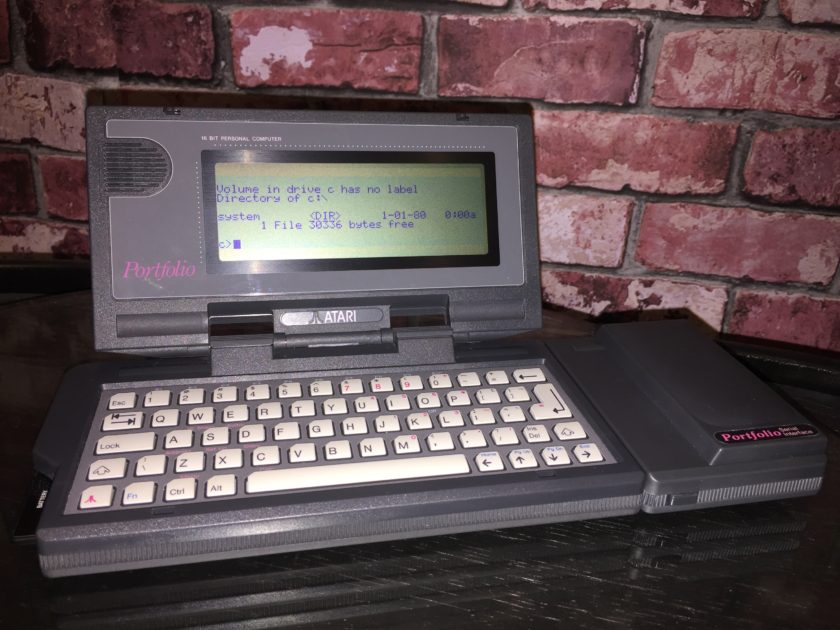
Yes, Brad at Best Electronics still has a stock of new and reconditioned Atari Portfolios and peripherals, including a brand new Serial Interface for $59.95. The only caveat is the manual is in German only. No big deal considering it doesn’t really need a manual.
The Serial Interface is about 1/3 the size of the Portfolio and gives you a standard 9-pin RS-232C serial port capable of 110 to 9600 baud. You can change the parameters of the serial port by accessing the Portfolio’s setup menu with Atari-S. From there, choose RS-232 port and which reveals settings for baud rate, parity, and data and stop bits.

This is great, but now you need a communications or terminal program to actually do anything useful like transfer files or dial a BBS. I did a quick search and it seems that the easiest method to transfer files is to use the built in file transfer utilities with the Parallel Interface.
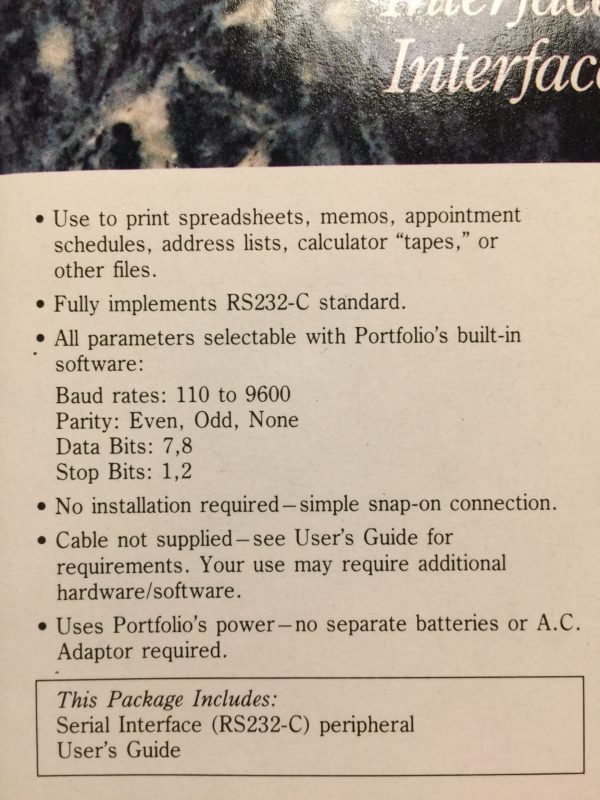
Unfortunately, I don’t have one so I kept searching. Another link listed a method to hand-type in binary code which resulted in a small program to transfer a file using the serial port. The method looked like it was easy to make mistakes, so I passed.
Another link detailed the method I was looking for. This method used the DOS copy command to save data from COM1 that was transmitted from a PC with a serial port. I don’t actually have a PC with a serial port anymore, so I had to use Virtual Box on a Mac with a USB to serial adapter. The instructions called for setting the baud rate initially to 110 for the DOS copy command. My guess is this is likely due to keep the speed as low as possible since there’s no error checking.

I connected the Portfolio with a USB to serial null modem cable and proceeded to give it a try. I setup everything and ran STARTX.BAT. This is where I had problems– it kept failing. I tried several different USB to serial adapters, different cables, confirmed wiring. All ended with “Not ready error, Abort, Retry, Ignore?” on the Portfolio and an empty file. I began to wonder if existing USB to serial adapters can even do 110 baud any more. I wasn’t able to find any conclusive evidence they didn’t support 110 baud, nor any that confirmed they did. All spec sheets listed 300 as the lowest.
I should able to use any baud rate I’d like, as long as I slow the per-character flow over the link. I remembered that CoolTerm has a setting that lets you add a transmit delay for each character. I abandoned the Virtual Windows instance and went to CoolTerm. Here are my steps.
How to transfer xterm to an Atari Portfolio with a Mac or PC
- Connect the Mac/PC and Portfolio together with the USB to serial null modem cable.
- Download xload.zip and xterm2.zip. Unzip both. (On my Mac, I had to use the command line unzip tool in Terminal.)
- Set CoolTerm on the Mac/PC and the Portfolio to 300 baud, 8N1 and no flow control.
- Set CoolTerm to have a transmit delay of 10ms.
- Type “copy com1 xload.com” on the Portfolio (don’t hit enter yet).
- Choose “Send Textfile” in CoolTerm and select the “xload.com” file (don’t hit OK yet).
- Hit enter on the Portfolio and then hit OK on CoolTerm.
- The file should be sent and you should see “1 file(s) copied.”
- Change the baud rate to 1200 baud on both CoolTerm and the Portfolio.
- Remove the transmit delay in CoolTerm.
- Type “xload.com” on the Portfolio (don’t hit enter yet).
- Choose “Send Textfile” in CoolTerm and select the “xterm2.com” file (don’t hit OK yet).
- Hit enter on the Portfolio and then hit OK on CoolTerm.

If everything worked, you should be rewarded with a terminal program on the Portfolio. Type “xterm” to launch it. Change baud rates using the same system setup menu (Atari-S). Receive a file with XModem with F2.
If you received a single character response from xload, you can look up the error code by reading the “startx.bat” file.

Now you’re ready to hit the boards and relive the hay-day of computing before the Internet. Use tcpser to setup a virtual modem with your Mac, PC or even a Raspberry Pi. Or if you’re lucky enough to have a WiFi modem, you can use those too. For a list of online BBSs, visit the Telnet BBS Guide.
Let me know if you’re able to get it working in the comments.
Pete Fletcher
April 15, 2017 at 4:34pmYour inspiring me to get a Portfolio again. Great post!
Matze
May 23, 2017 at 12:11pmHi,
you Tutorial was the first one that was working for me. Tanks
Kevin
September 21, 2017 at 10:06pmJust wanted to say that Brad also has parallel interfaces for sale to and if your interested I have an Atari portfolio group on Facebook I’m a noob to the portfolio but here’s 2 sites that have information about the portfolio the first one is a uk site http://www.atari-portfolio.co.uk/aboutpf/ta-aboutpf.html the second is by klaus peichl and that link is http://leute.server.de/peichl/pfe.htm hope this helps
Kevin Warnalis
October 23, 2017 at 8:10pmduly noted the link to the first site I provided you with actually has a correction to the serial port owners manual so please bear that in mind
R. N.
December 4, 2017 at 12:31pmHey i own two Atari Portfolio for some years and i wasn’t able before to transfer acom over serial some years ago from that DOS method… Ended up grabbing a parallel interface already a good while ago but never got around digging up an old parallel cable or buying a new one haha. Anyway.
Thanks a lot for your tutorial, I didn’t know of CoolTerm for Mac — I had no idea about that 300/110baud thing — i was able to get xload and xterm2 on my Portfolio 256k card. Although i can’t get to transfer any other Portfolio file with xterm2 it seems :/ Guess i’m not used to these old protocols… But i could send data I’m typing to the Portfolio from a Raspberry Pi on Linux using Screen over USB/Serial – and with xterm and CoolTerm with echo i can see the data typed too…
Any idea? How do you do it? I must be doing something wrong obviously.
(Also just in case you might have an idea… Both my Portfolio have a bug/problem. One has a missing LCD “pixel” line. The other one when in the “OFF” state i can see the screen flashing black every X seconds. Which will drain the battery. I read something about it yesterday googling quickly about tons of stuff but… Just in case. I don’t know if both Portfolio have the same BIOS version, i don’t think, i need to see that again. Not sure about the Rom updates either. One is a HPC-004 and the other a HPC-006.)
Thanks 🙂
R. N.
December 4, 2017 at 8:30pmOk well, nevermind my previous post i guess. I managed to use xterm2 to receive files with screen & lrzsz by xmodem on Mac. No idea why screen wouldn’t work correctly later on my RPi 3 but that’s probably because of my old Ubuntu Mate SD. (I’ll try with a Raspbian on a Pi Zero later…)
Jim
December 19, 2017 at 2:41pmhey bud. i just got a sweet portfolio lot. i tried the coolterm but i ran into a few problems.
first my serial adapter uses com4, second the “send textfile” doest see the com files (only if i rename it to xload.txt) but even then i get a “Not ready error”.
any tips?
Atari Portfolio notes – pɔs.skʁip.tɔm
February 18, 2018 at 7:21pm[…] Source […]
Kai
January 28, 2019 at 5:11amHi Together, thanks for the brillinat article. I tried exactly the same Setup: PoFo with seriell Interface, USB to Sreiell Cable and Coolterm. But I cannot manage to get anything transferred over the Interface. It always syas “Not ready error, Abort, Retry, Ignore?” What do I do wrong? Are their Settings in CoolTerm to take care about? BR Kai
Atari Portfolio « modelrail.otenko
July 9, 2020 at 5:13am[…] My unit came totally blank, so I had to fumble my way through getting files transferred over to it. For those playing at home, what follows is the most-simple step-by-step process to get it up and running. These steps were borrowed and modified from Paul Rickard's blog post titled Atari Portfolio Serial Interface: How To Get Terminal Software. […]
Steven
July 9, 2020 at 5:15amPaul,
This post just saved me a lot of trouble. It’s a little weird how you have to use a different method when transferring DOS files… and there seems to be an upper boundary of 1kb? Either way, it’s all working thanks to this post!
Here’s a bit more elaboration on what needs to be done… it would’ve helped a few of the comments above… if only 4 years too late!
https://modelrail.otenko.com/retro/atari-portfolio
Thank you!, Steven.
Cesar
December 6, 2020 at 6:58pmOk! Really cool! Is it possible to make anything like this with the parallel interface?
Joe
June 9, 2021 at 3:47amThis worked perfectly for me, thanks for the guide!